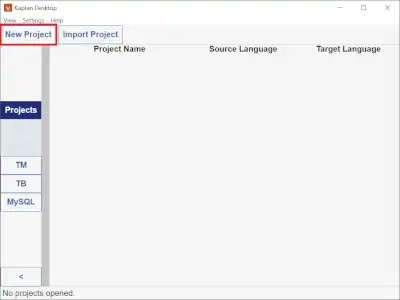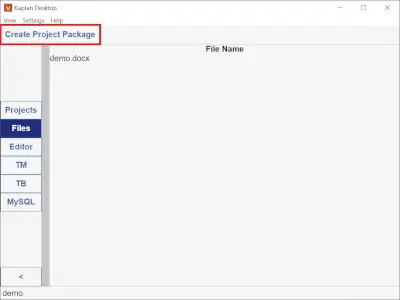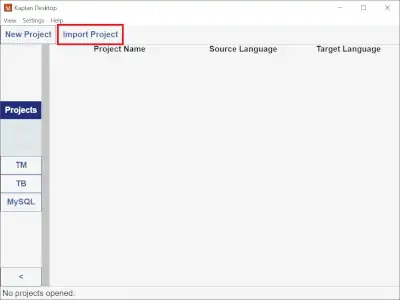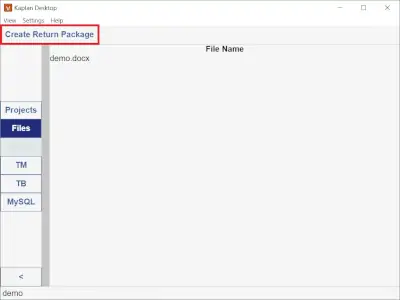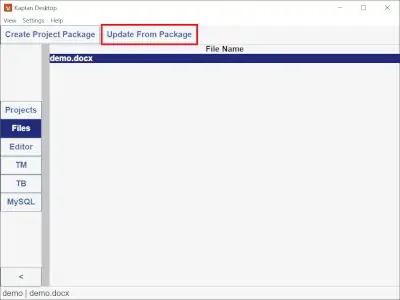Projects
Create a project
Under the Projects tab, click New Project.
Fill in the fields.
Once you’re done, the window will be closed and the Projects will list the new project.
Create a project package
While in the Files tab, click the Create Project Package button and select a target path for the project package.
A list of files will be displayed. Select the one(s) you wish to include in the project package.
Import a project
Under the Projects tab, click Import Project.
Select the project package you wish to extract and then choose an empty directory for the project.
Create a return package
Imported projects do not have the Create Project Package button. They have the Create Return Package button instead.
Click the Create Return Package button and select a target path for the return package.
A list of files will be displayed. Select the one(s) you wish to include in the return package.
Update from a return package
Projects, from which a project package was created, will feature an additional button: Update From Package
Click the Update From Package button and select the package.
Select the target files from the package.